How to contribute
Github account
To contribute to the website first you need to create a github account, if you already have one then skip to the next step, otherwise signup here
Fork the repository
In order to make changes you need to take a copy of the site into your own area on github, this is known as forking. To do this, go to the main Monday Night Skippys github repository and click “Fork”

Once you have created a fork it should be visible in your own github space and look something like this
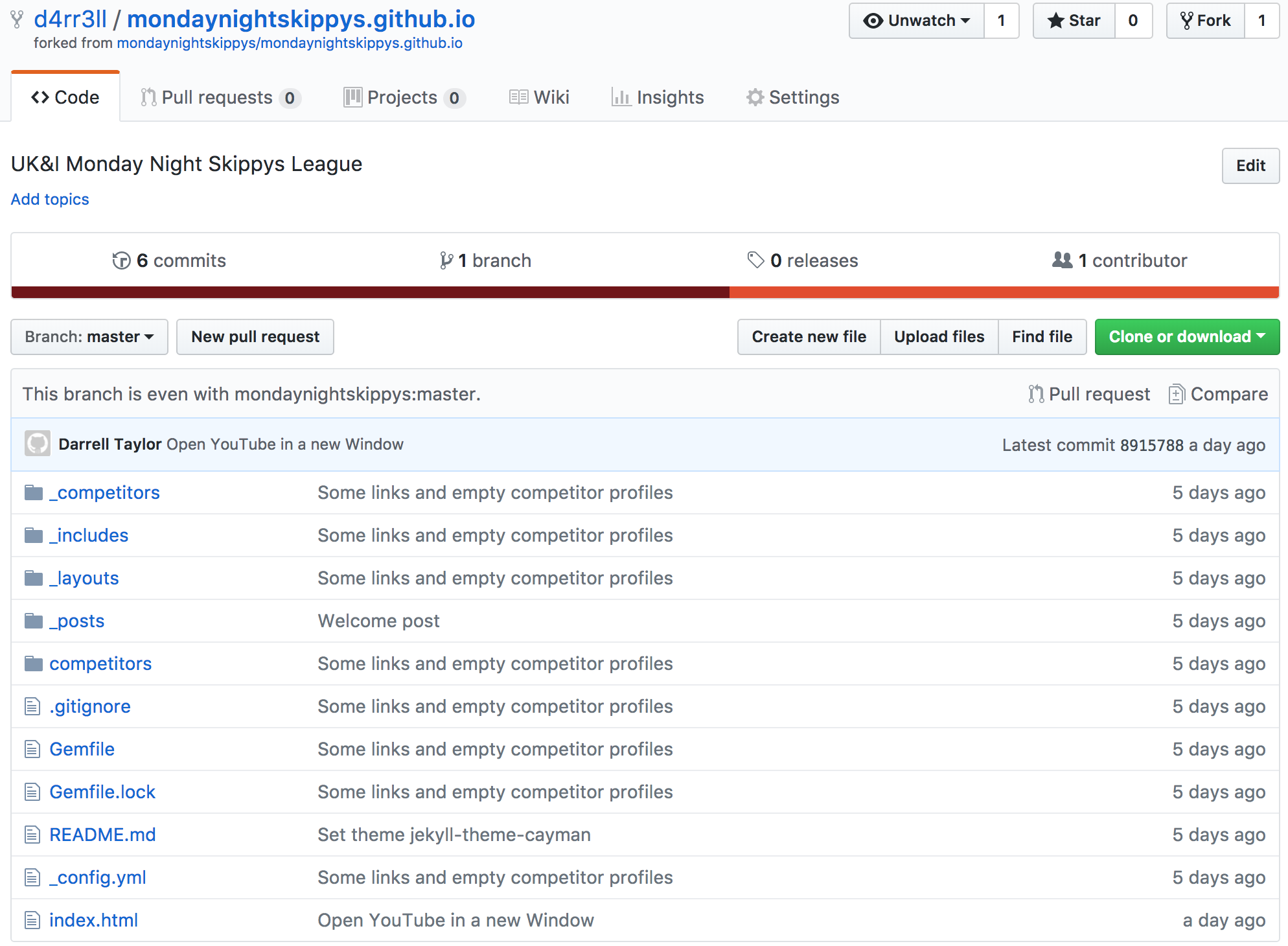
Make changes
The next step is to make some changes to the site. This example will cover updating a driver profile.
- Click the
_driverssfolder, you should see a list of driver names, e.g.darrell_taylor.md - Click the driver you want to update, for this example use
darrell_taylor.md - Click the edit icon:
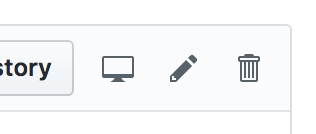
You should see something like this:
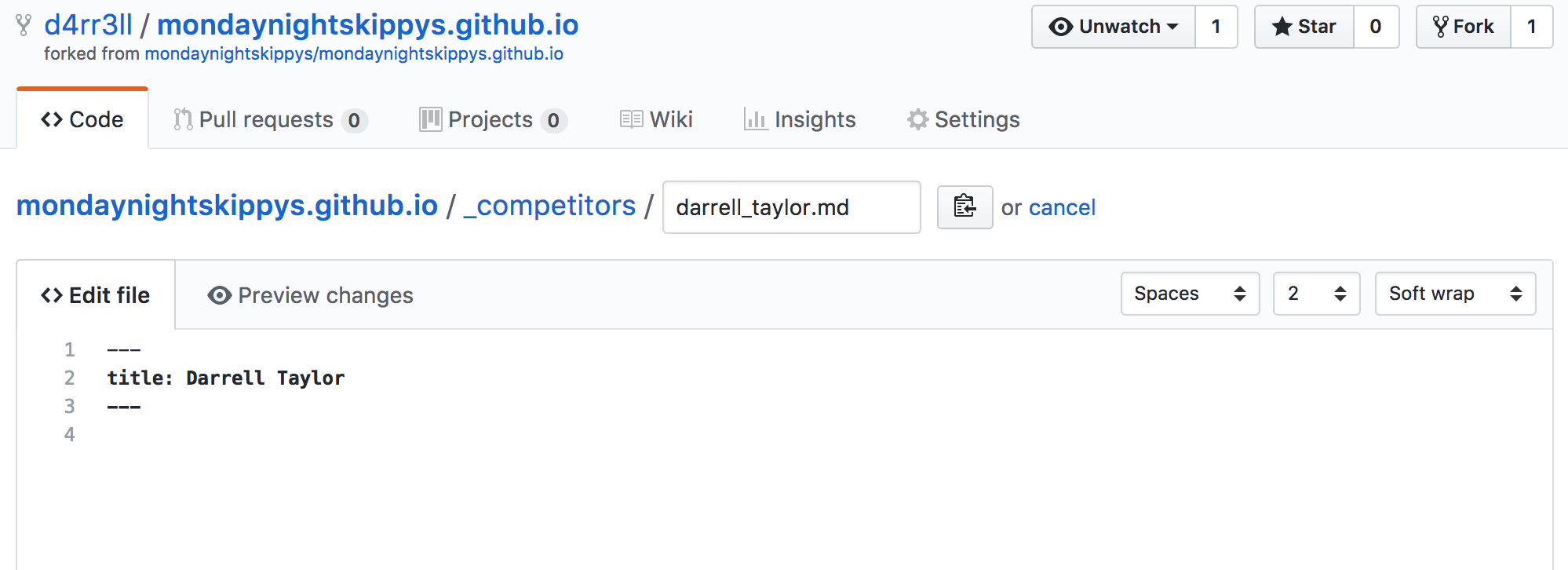
Make changes to the file, and commit them to the master branch, add a useful short comment to describe what you changed.
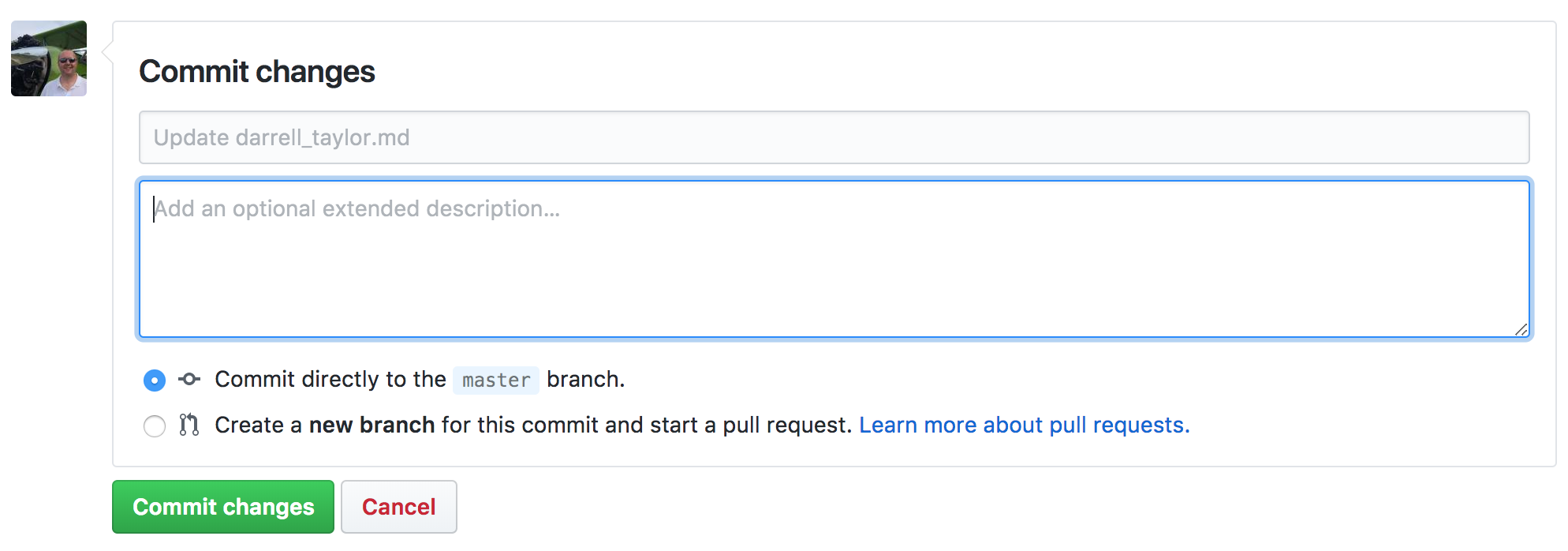
Advanced: You could also commit to your own local branch, but for now use master
Continue making changes until you are ready to create a pull request to get the changes approved and live on the site.
Create a Pull Request
This is the last few click to contribute your changes to the website.
Go to the Pull Requests page of the main Monday Night Skippys page and click “New pull request”:
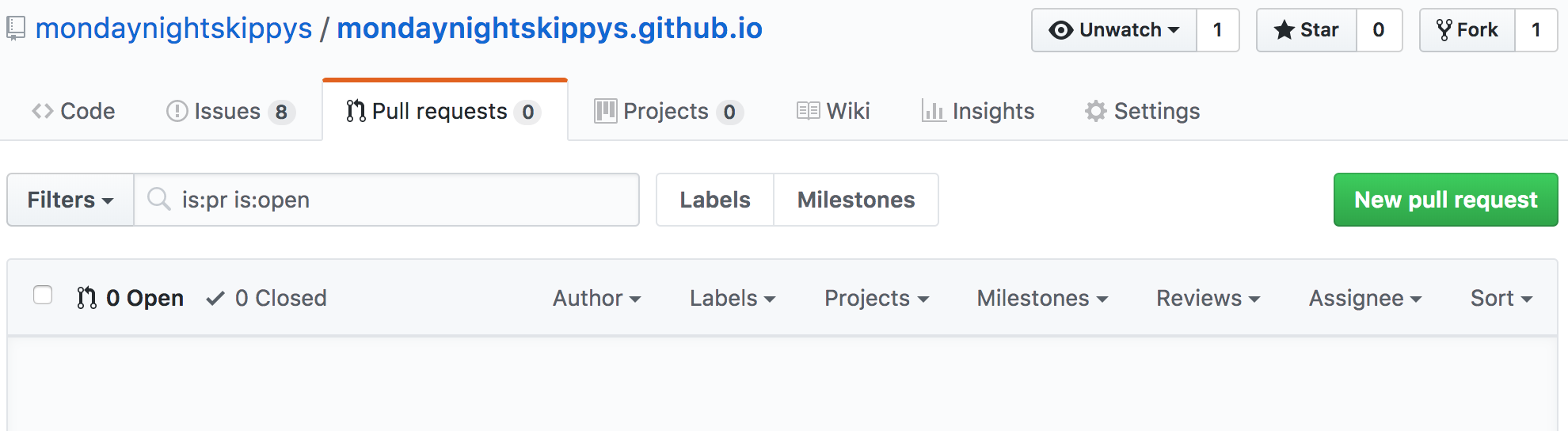
This will take you to a Compare Changes page, you will need to click “compare across forks” to make it look like this:

Choose your fork from the “head fork” drop down, the default will be pointing at the main mondaynightskippys, change it to yours:
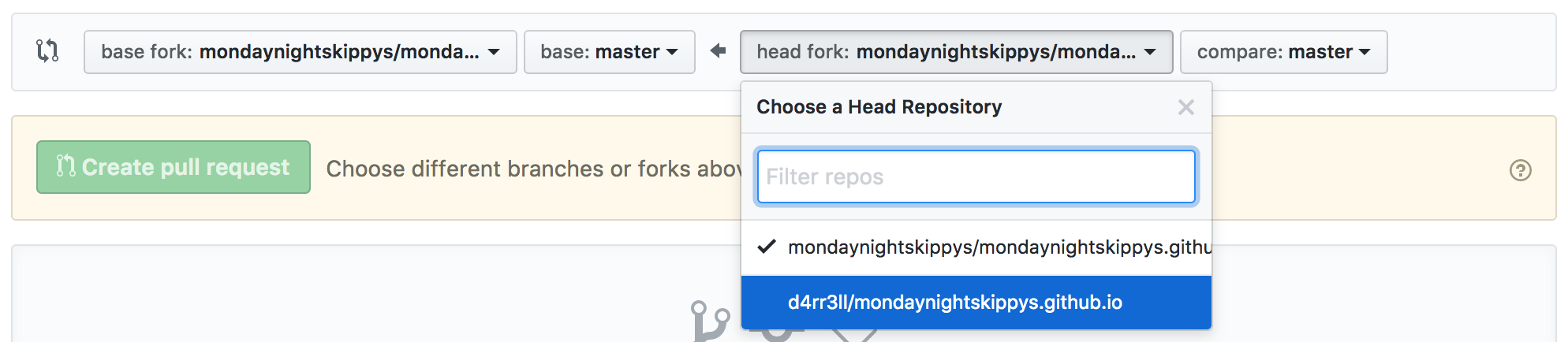
Leave the compare menu as master (unless you have followed the Advanced option and created your own branch). The page should update to display the changes you have made, e.g.:
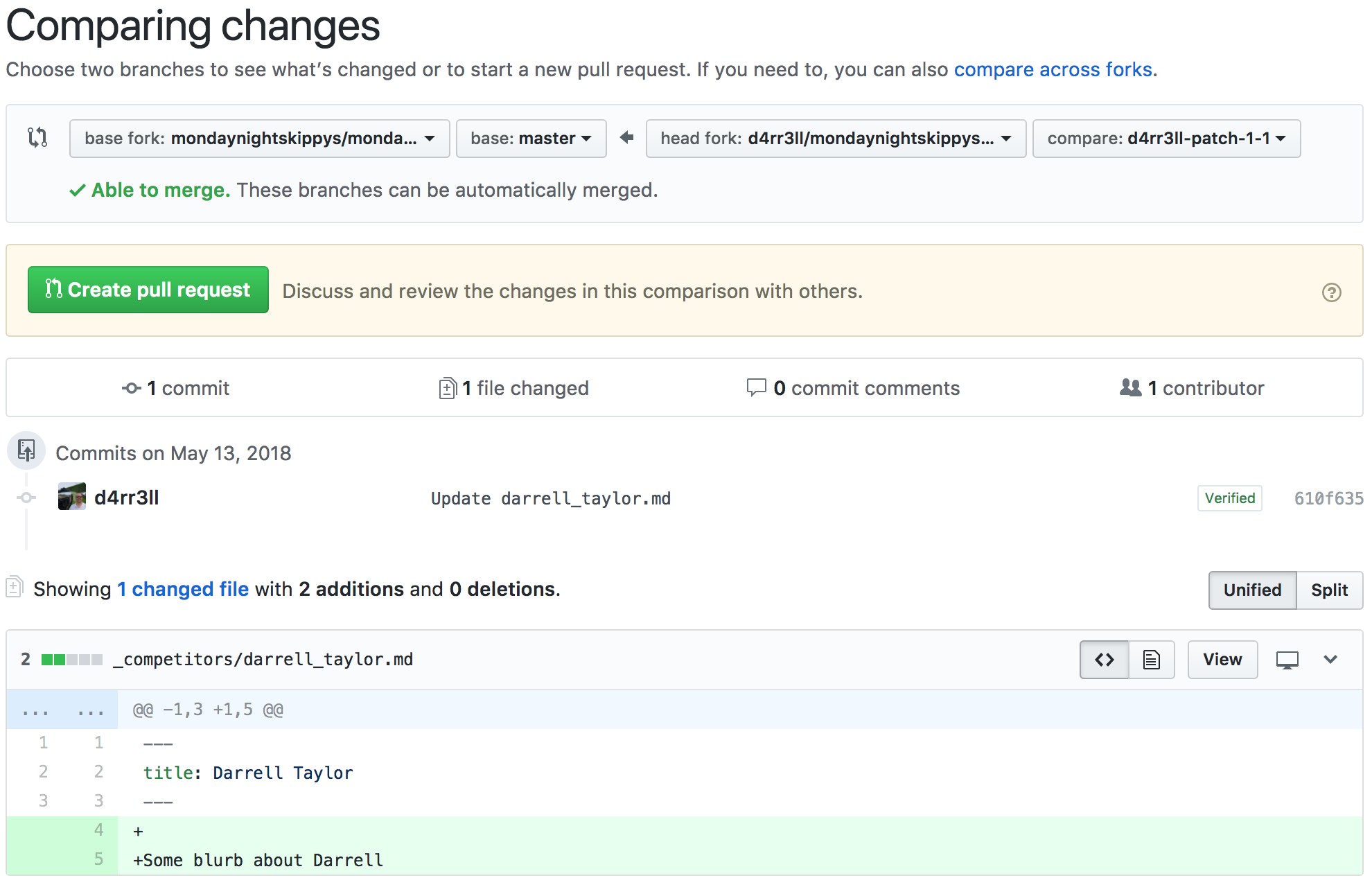
Click the green “Create pull request” button and fill in any details that are relevant, if your pull request related to an issue then tag that in the description (use the tools on the toolbar), then you are ready, click the green “Create pull request” button again to submit it:
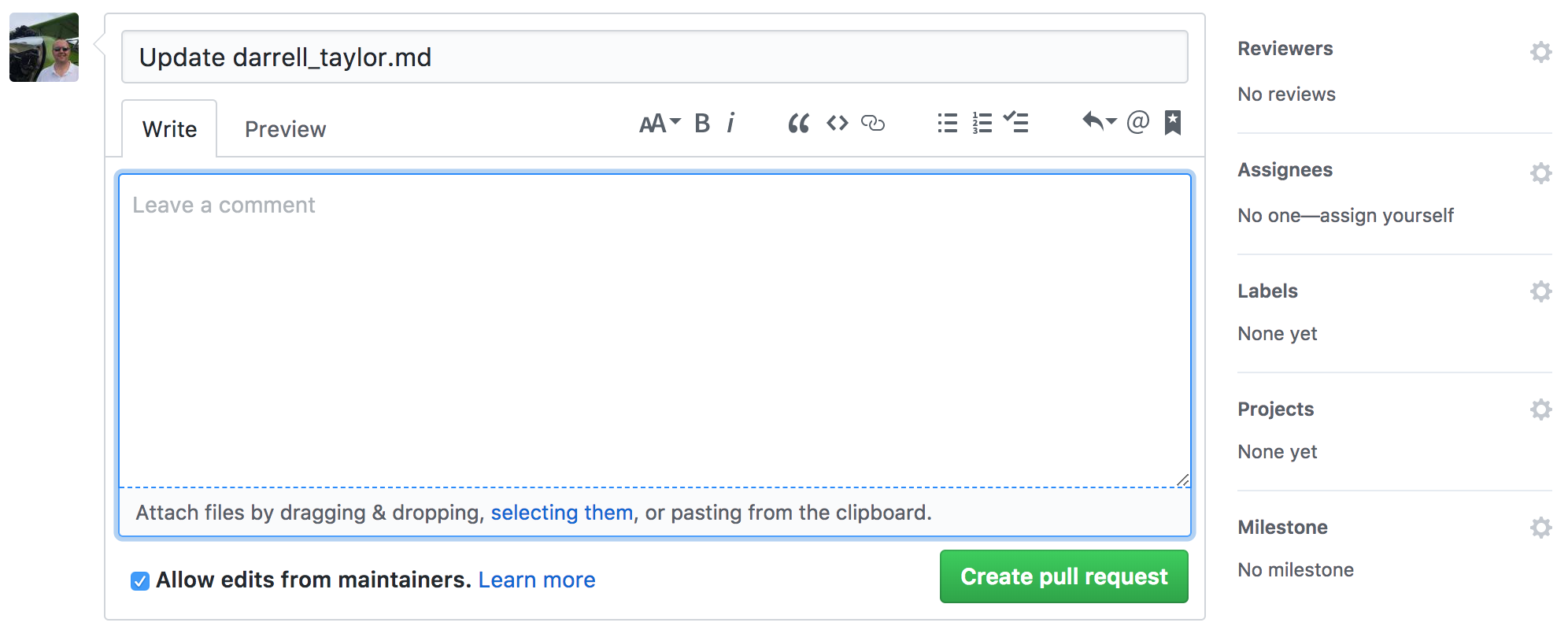
Congratulations! You have made your first contribution to the website!
Reference
- Utah government has a very good guide for their site.